Nowadays, never mind where we go, we almost need Internet access all the time. So we will see how to connect any devices through wireless LAN or through USB thanks to tethering.
I've used my Fairphone 2 to make this How To but I guess it must be the same for any android phones.
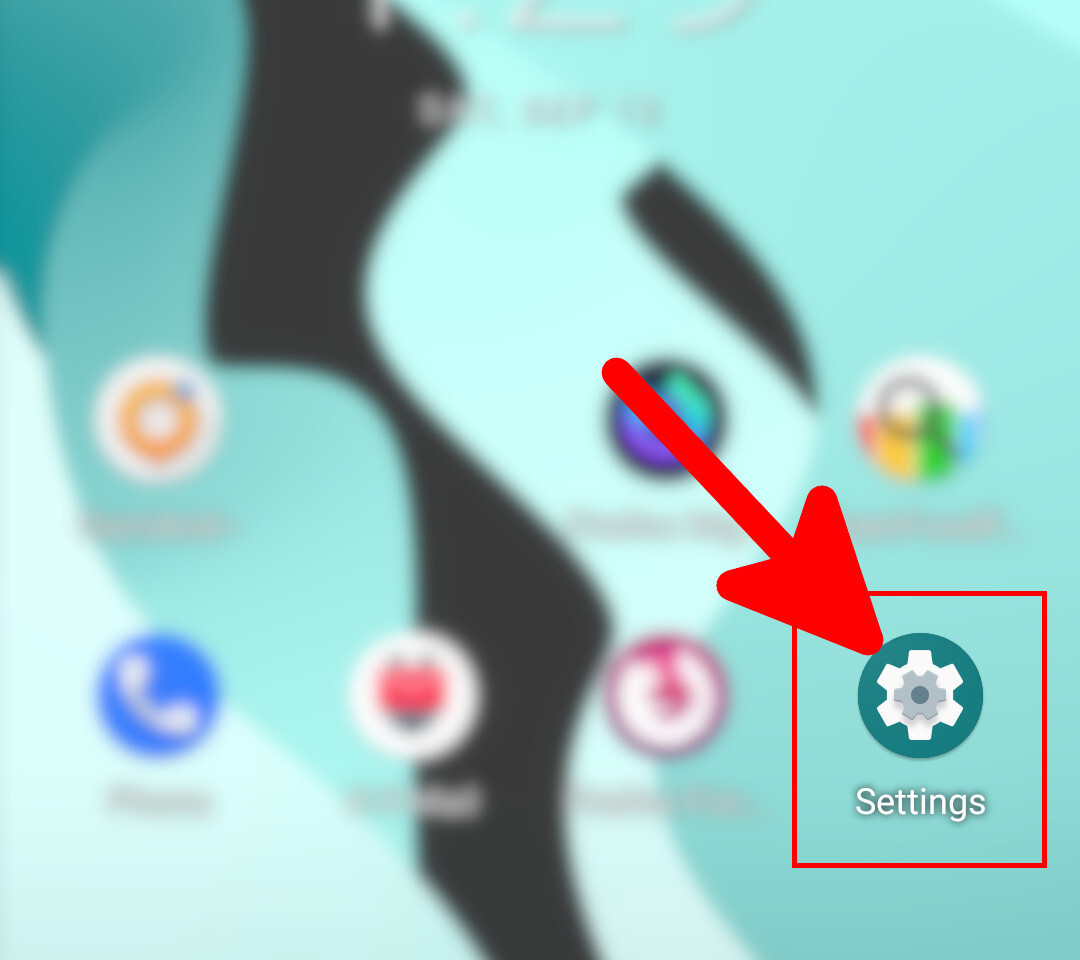
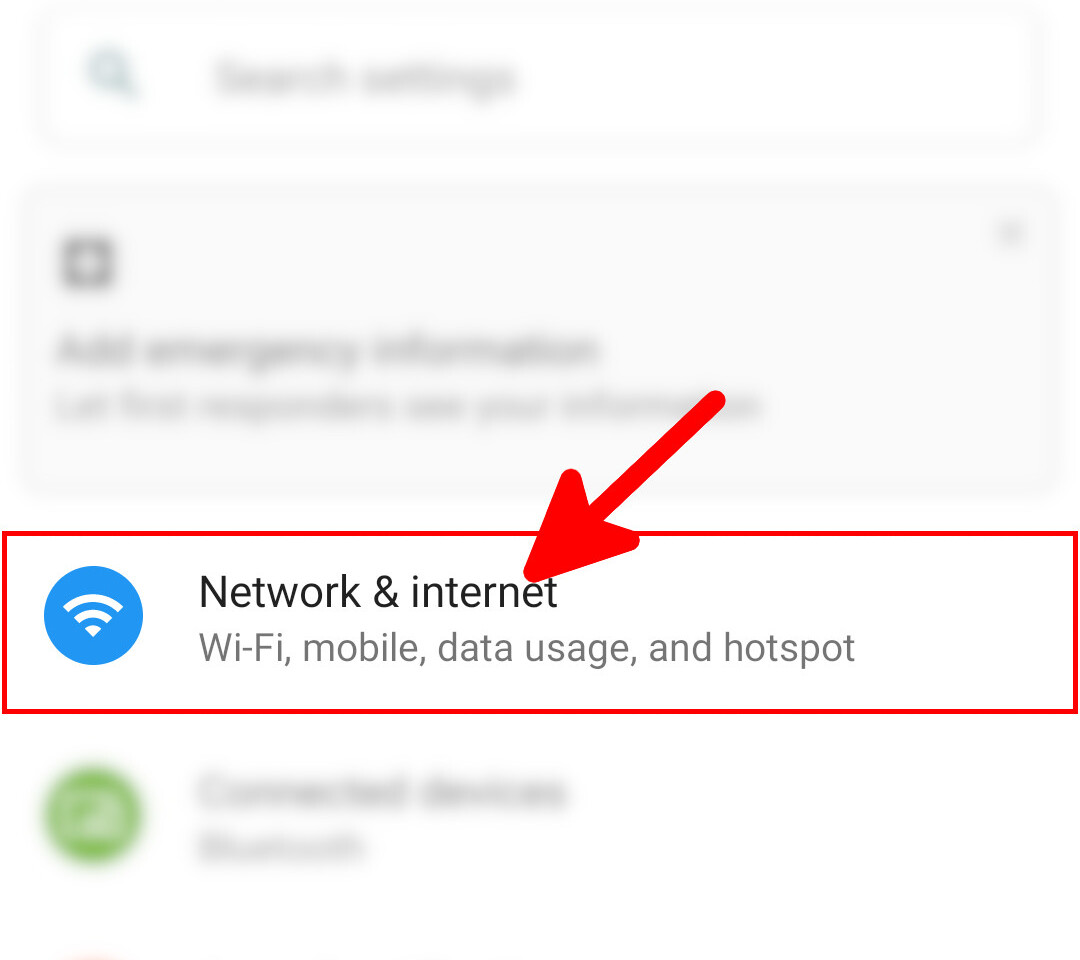
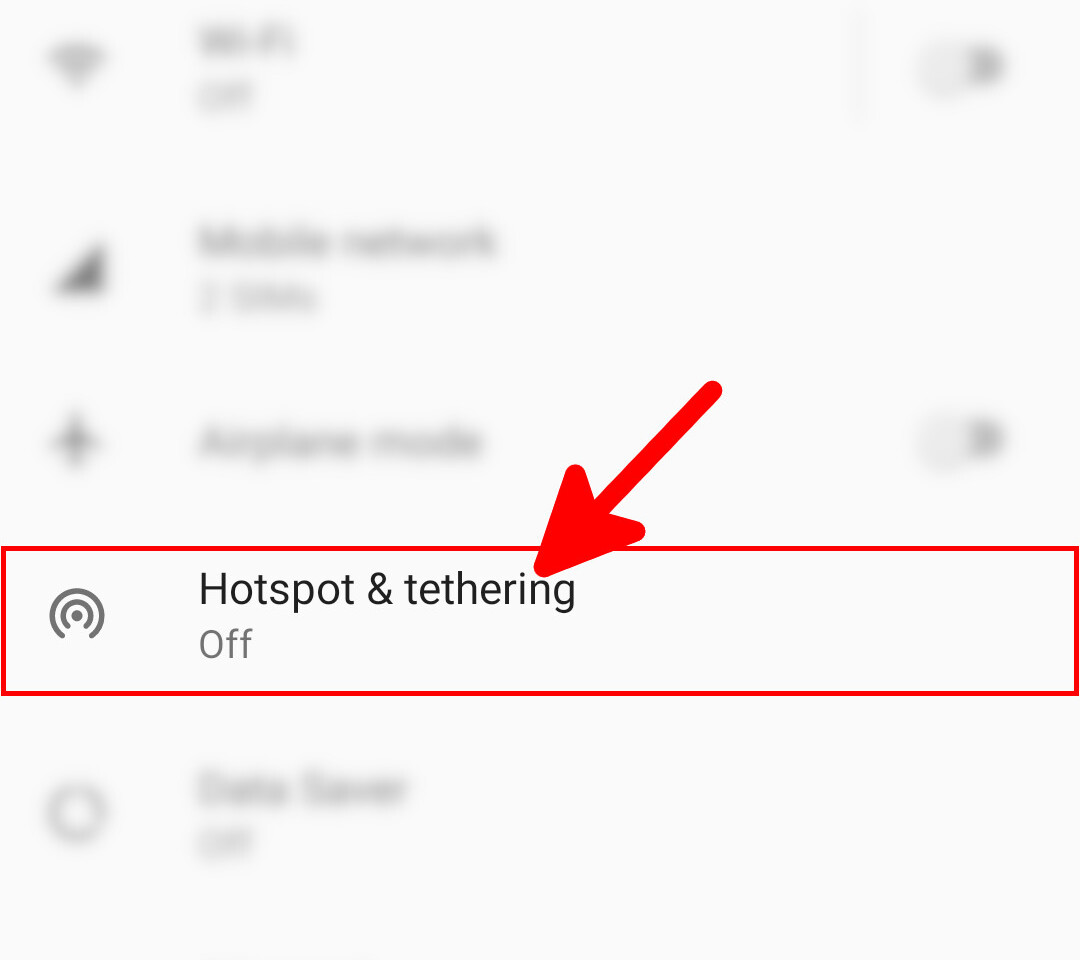
Now you have the choice to enable USB tethering or Hotspot WiFi as I will describe below. I personally use USB method because it's easier.
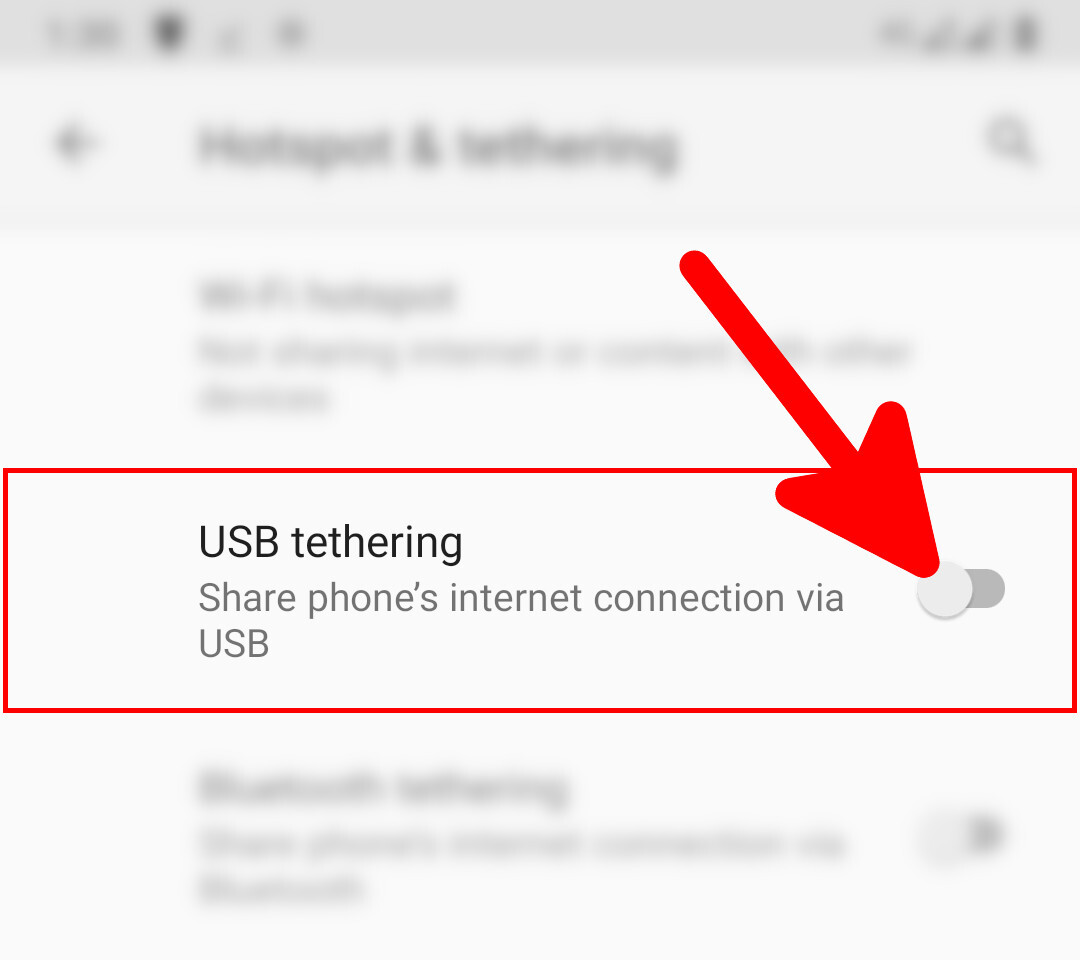
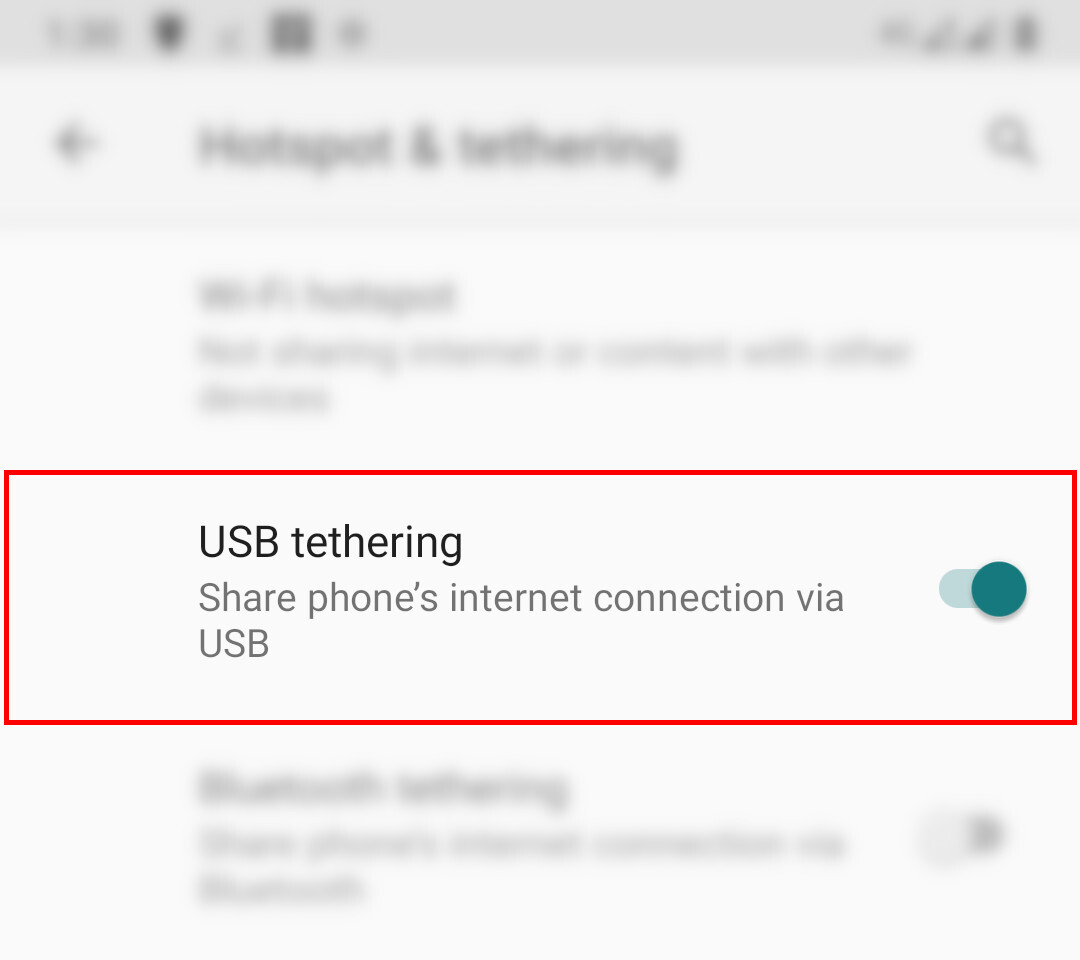
We can also use hotspot WiFi on our android device.
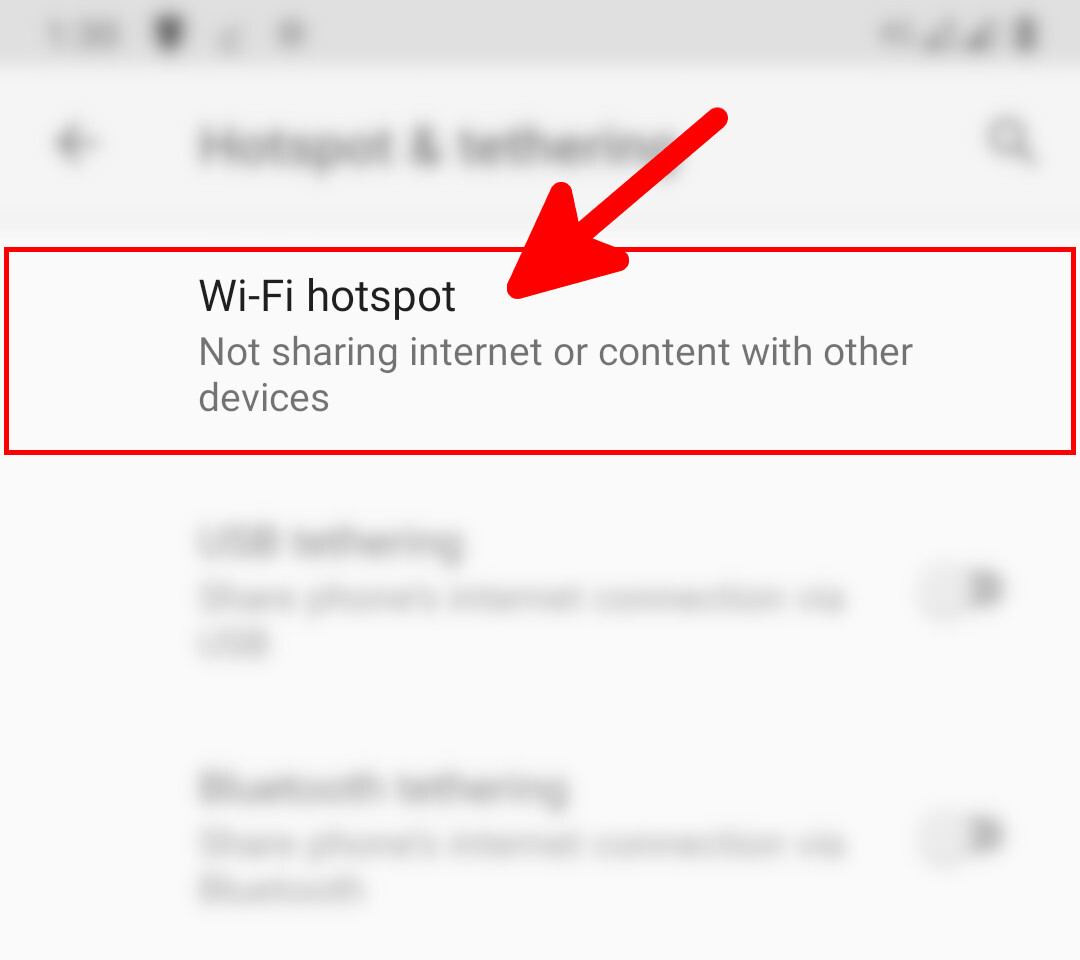
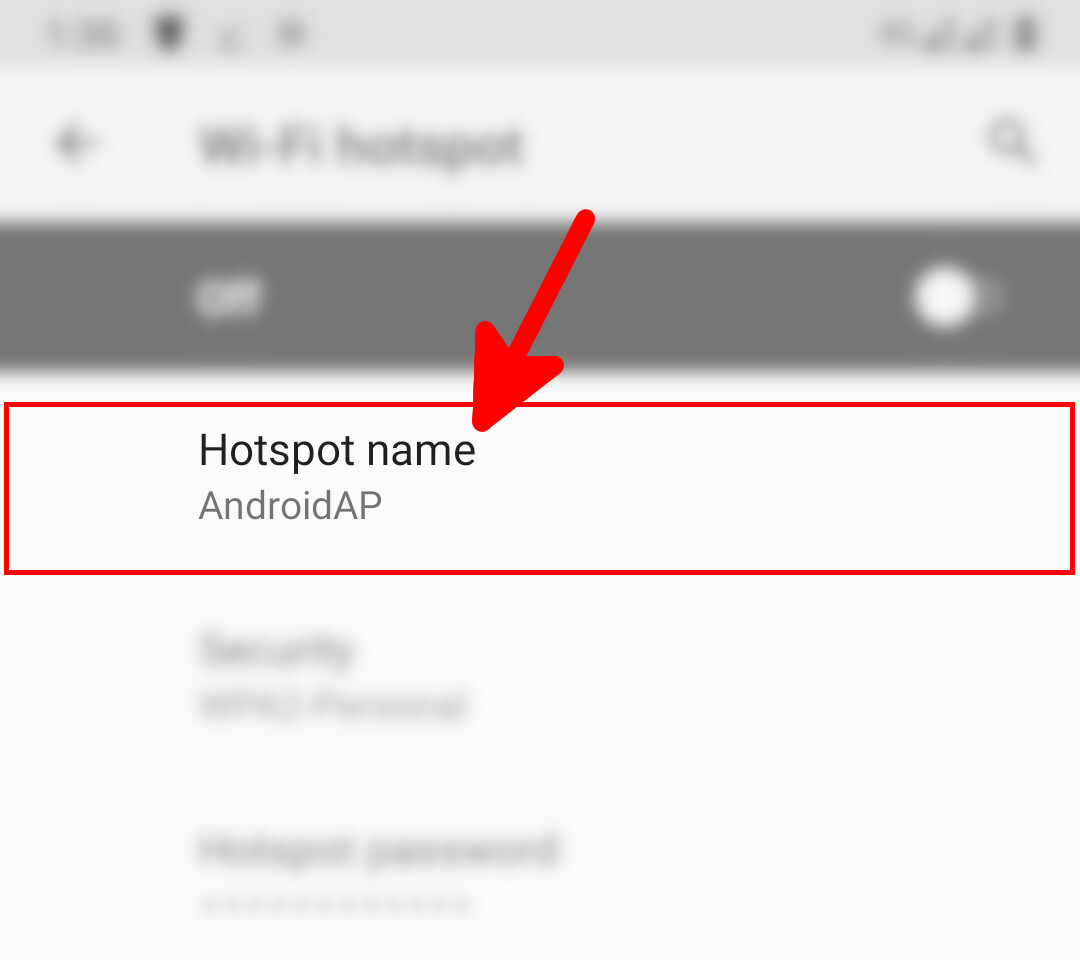
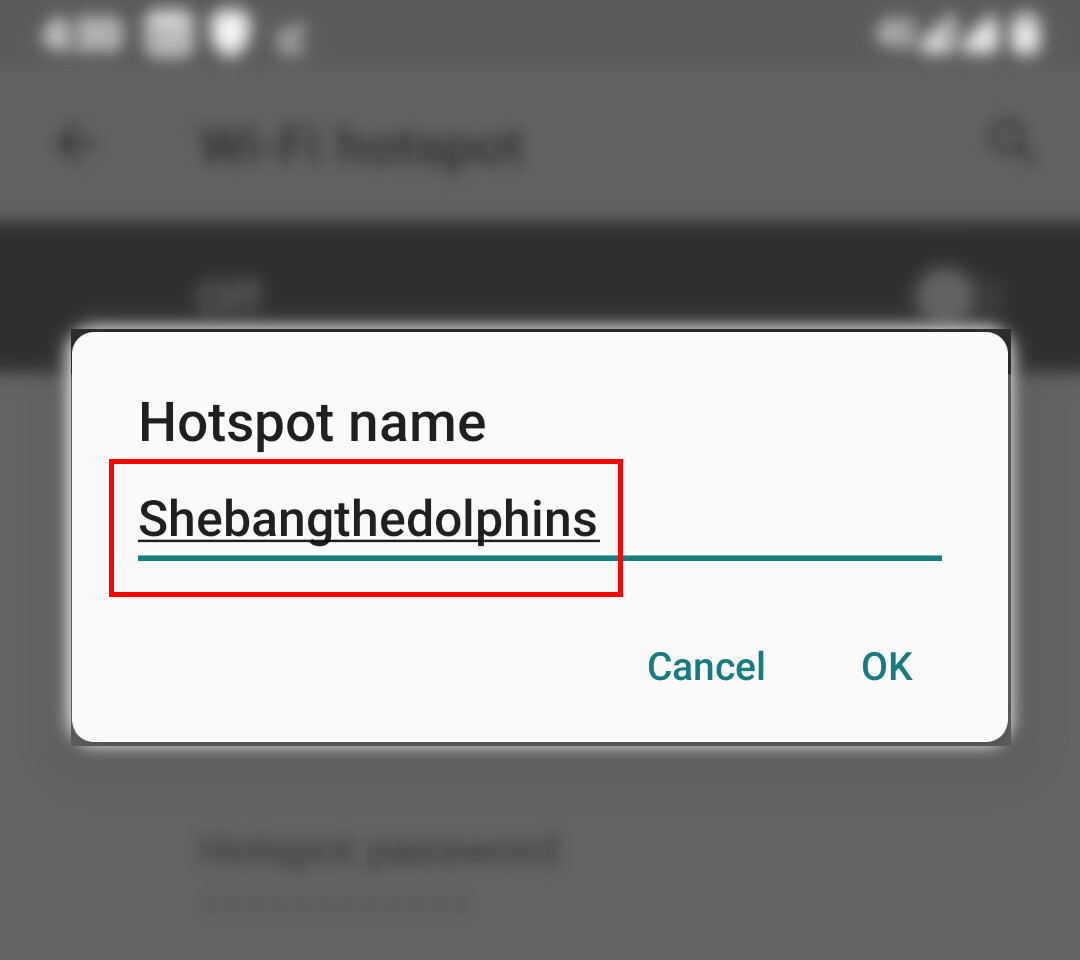
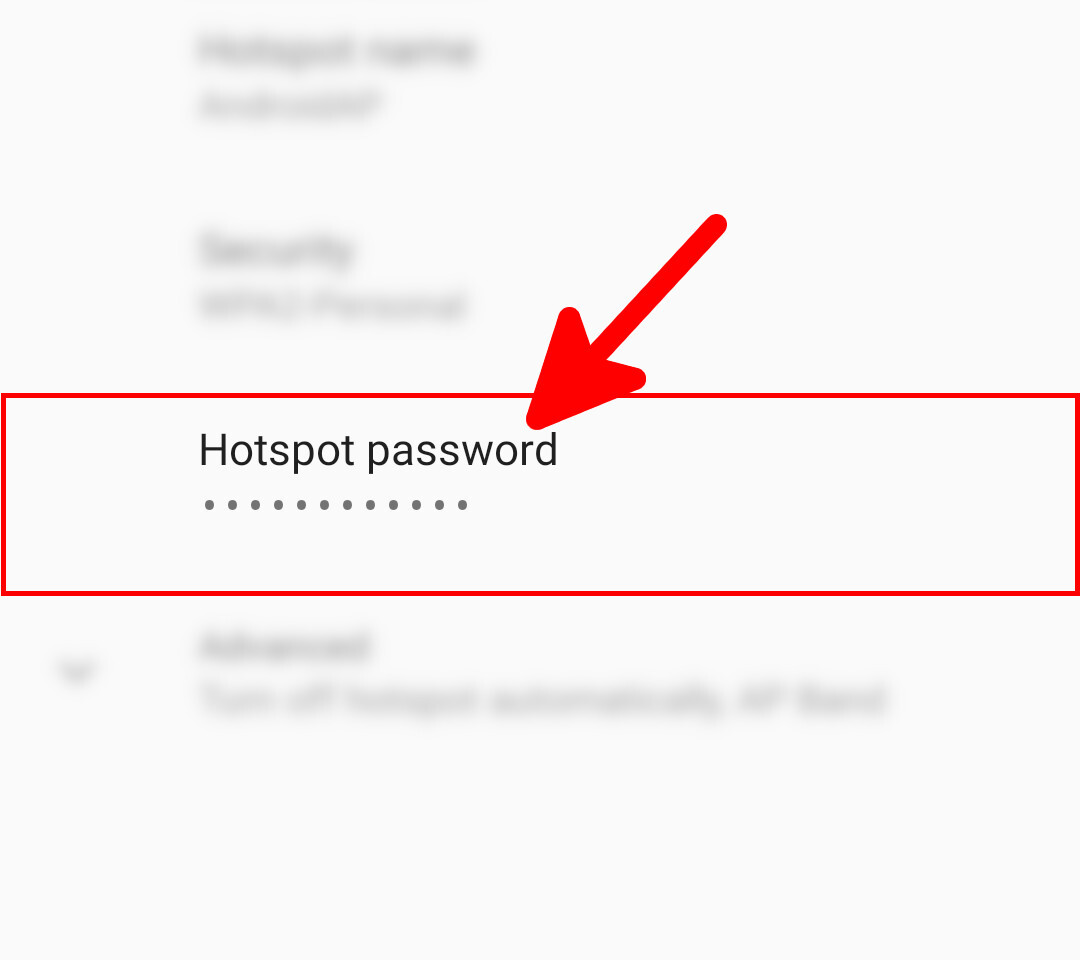
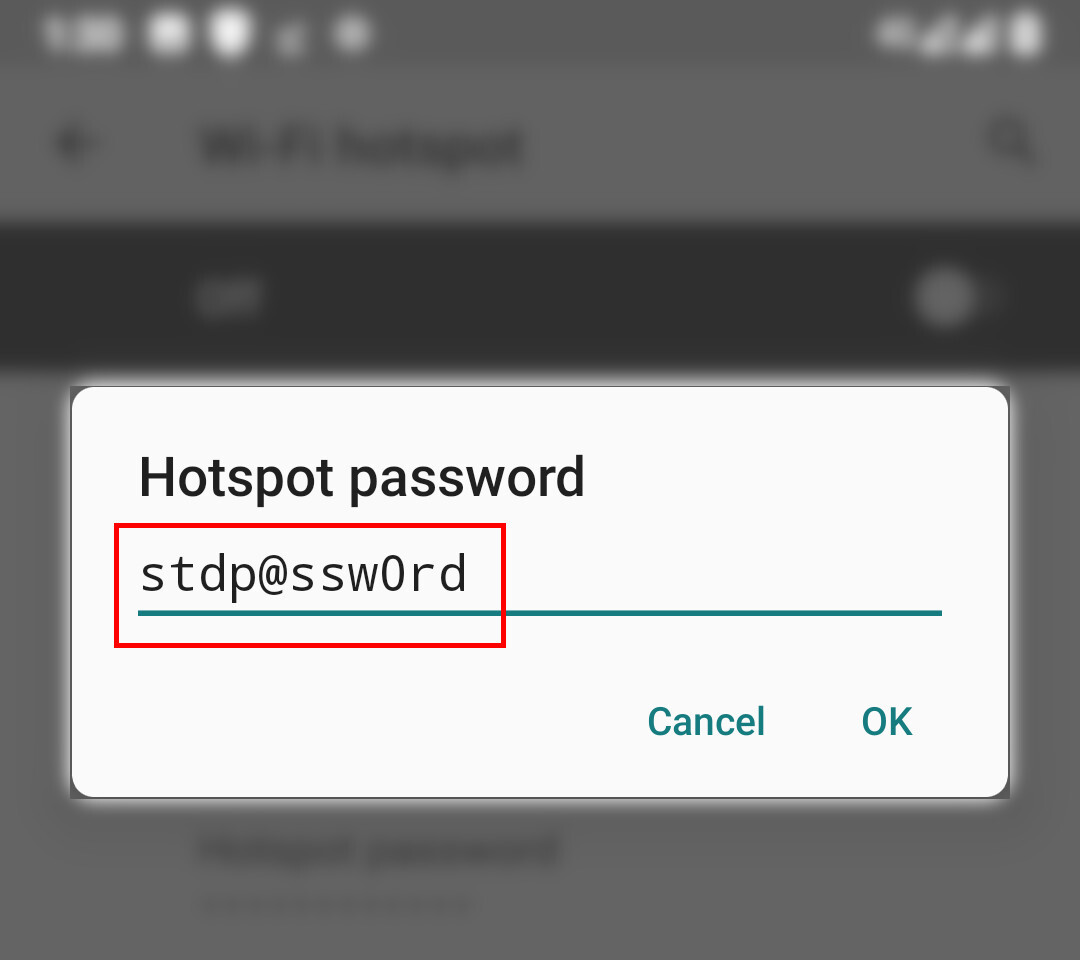
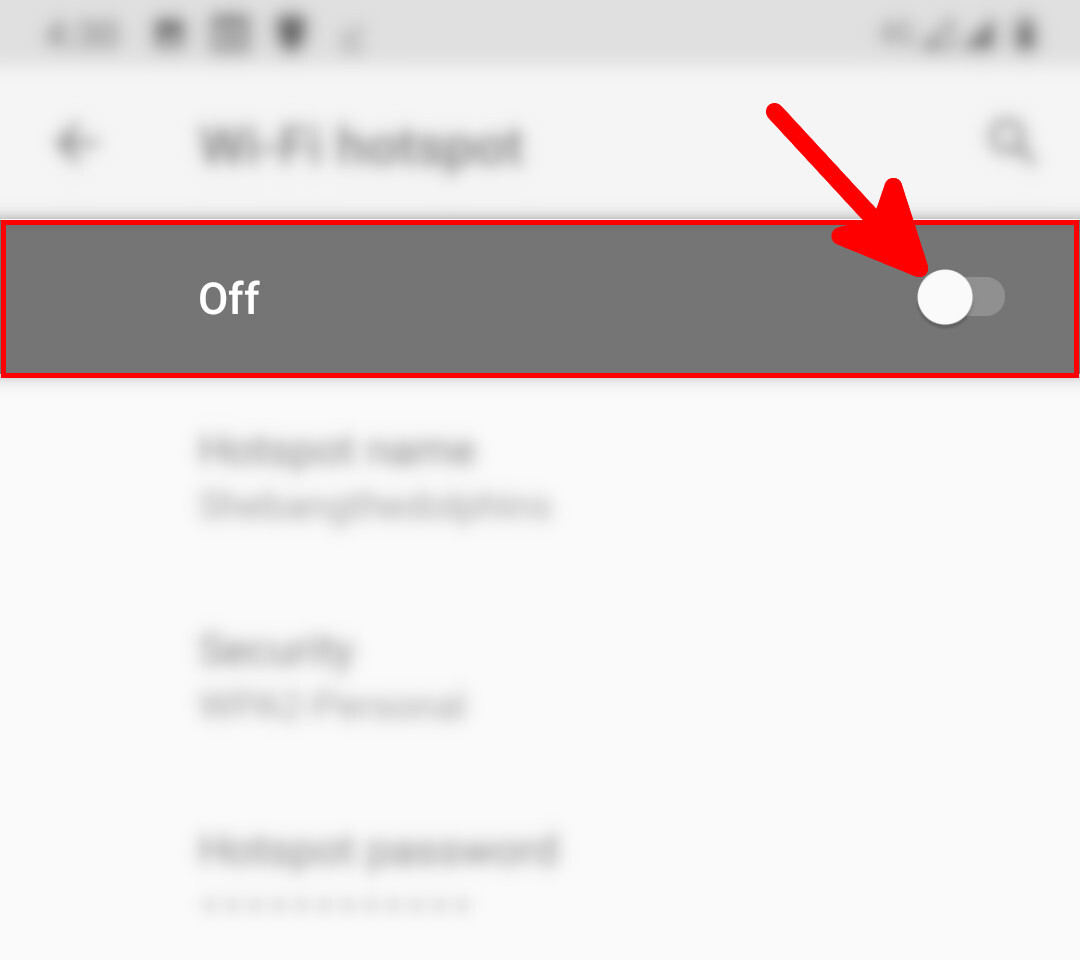
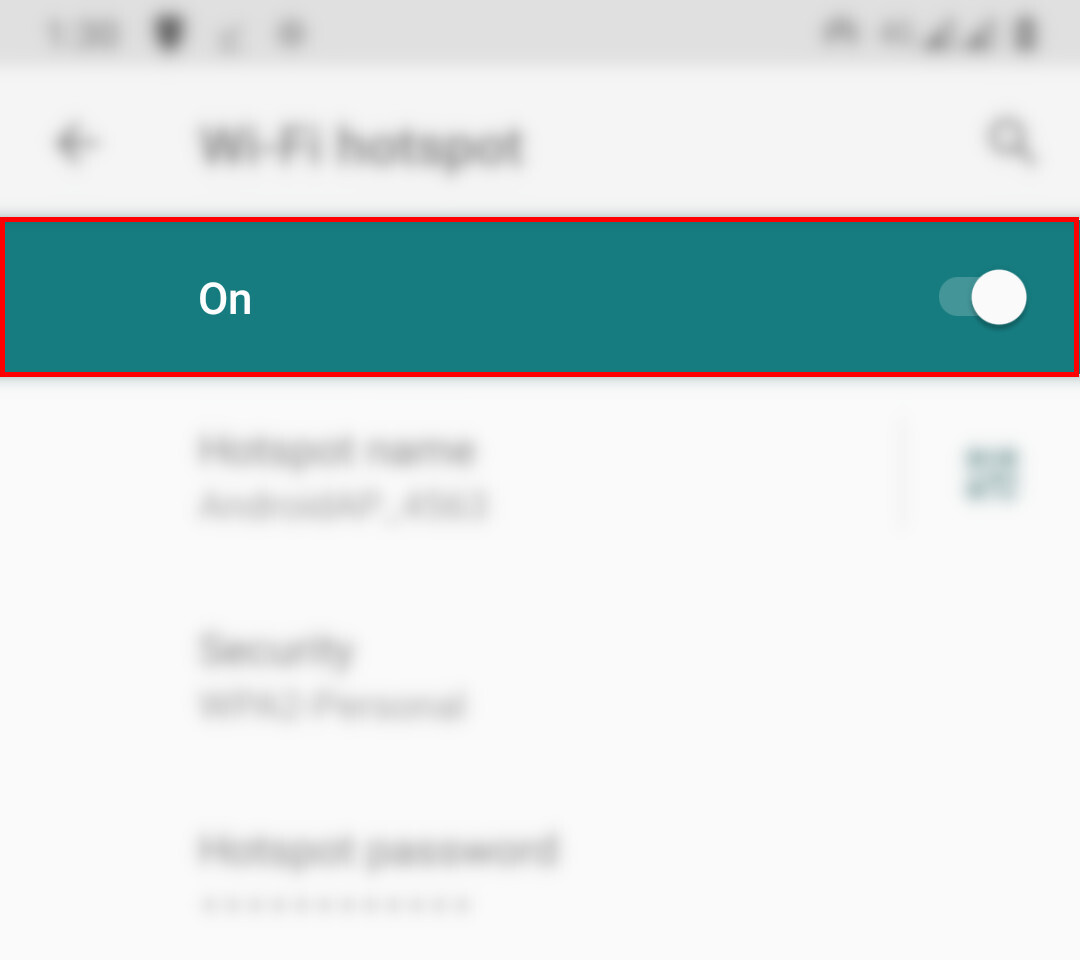
Contact :