How to remove the Samsung Printer Experience App?
- Last updated: Oct 20, 2024
Introduction
My computer at work is installed with Windows 10 (sorry…).
I recently had the unpleasant surprise of seeing a piece of software installed without my consent: the Samsung Printer Experience App.
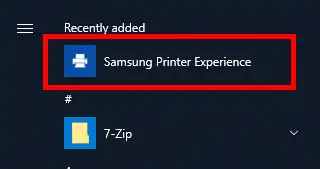
So, since I don't want it, I don't need it. So I'll show here what I did to remove it.
PowerShell
Search
- First we need to open a PowerShell console with administrator rights:
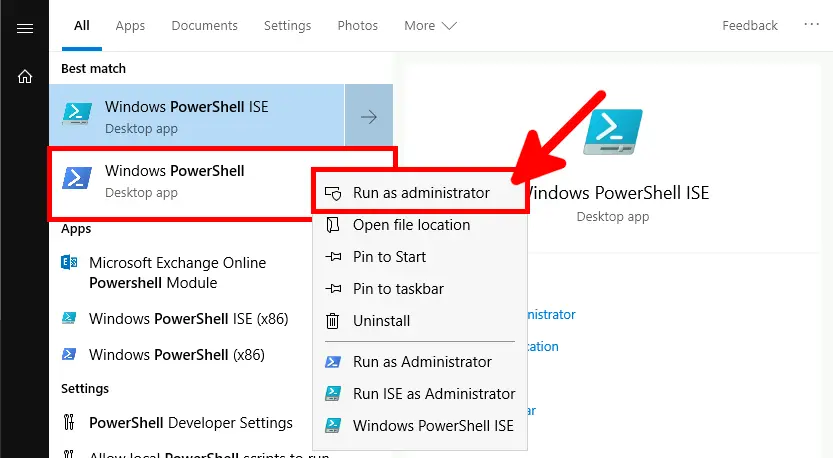
- Then search for the Samsung application:
PS C:\Windows\system32> Get-AppxPackage -AllUsers | ? { $_.Name -match "samsung" }- Found it!:
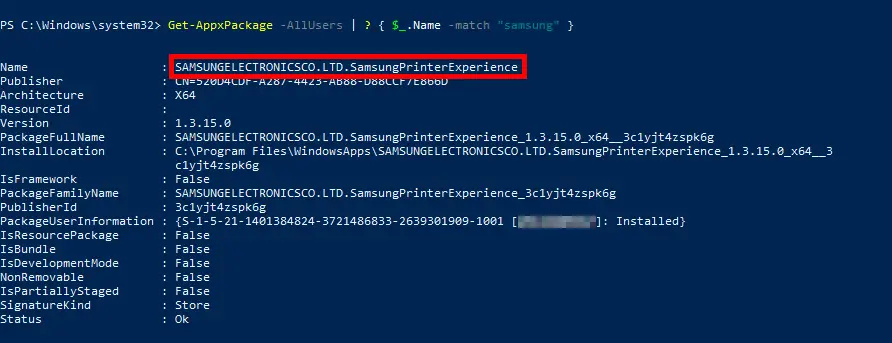
Remove
- Now that we have the full name:
SAMSUNGELECTRONICSCO.LTD.SamsungPrinterExperience, we can serenely remove the WinApp:
PS C:\Windows\system32> Get-AppxPackage -AllUsers | ? { $_.Name -match "SAMSUNGELECTRONICSCO.LTD.SamsungPrinterExperience" } | Remove-AppxPackage -AllUsers- That's it!:

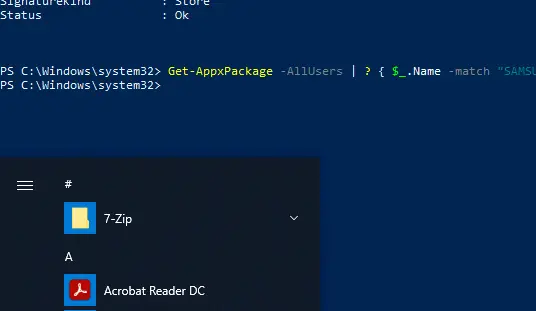

Update: Lexmark Printer Home
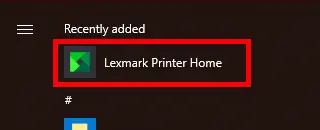
As with Samsung Printer Experience, a new application has appeared out of nowhere: Lexmark Printer Home, so let's apply exactly the same method.

- Search for a lexmark app:
PS C:\Windows\system32> Get-AppxPackage -AllUsers | ? { $_.Name -match "lexmark" }- Bingo!:
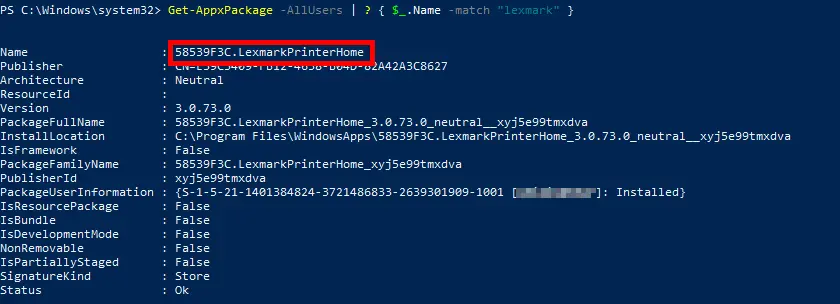
Remove
- Now that we have the full name:
58539F3C.LexmarkPrinterHome, we can serenely remove the WinApp:
PS C:\Windows\system32> Get-AppxPackage -AllUsers | ? { $_.Name -match "58539F3C.LexmarkPrinterHome" } | Remove-AppxPackage -AllUsers